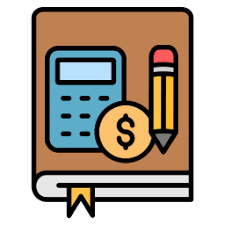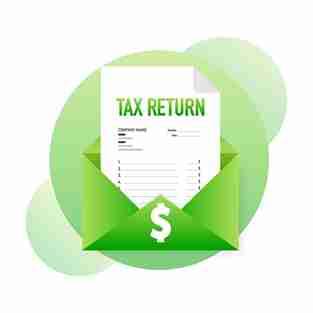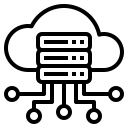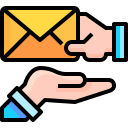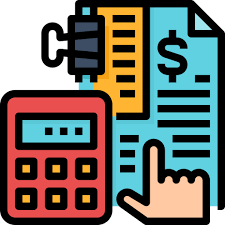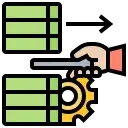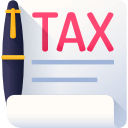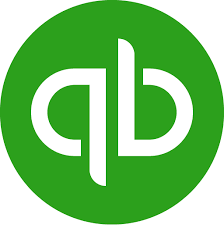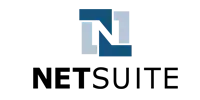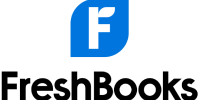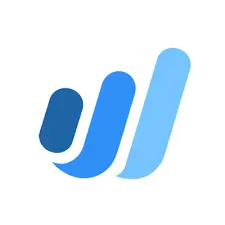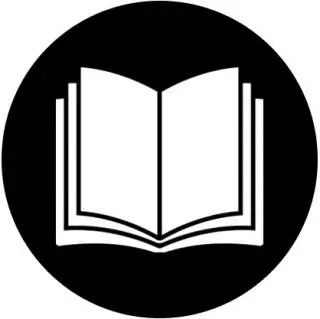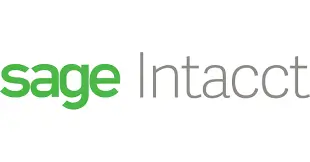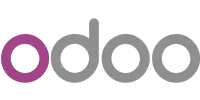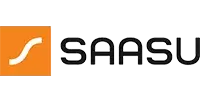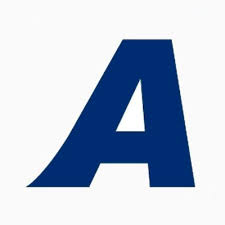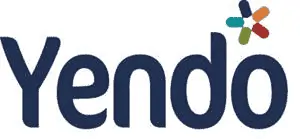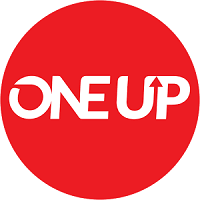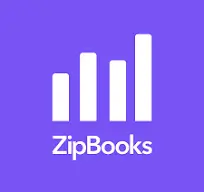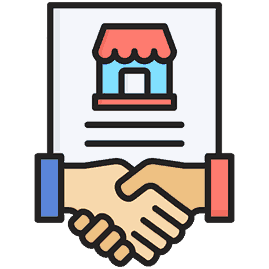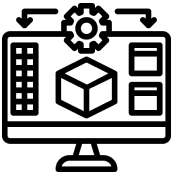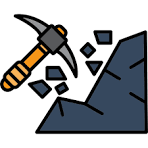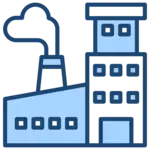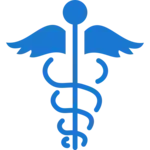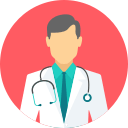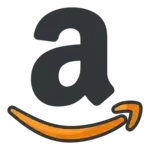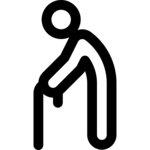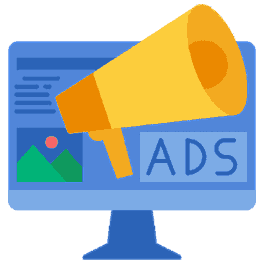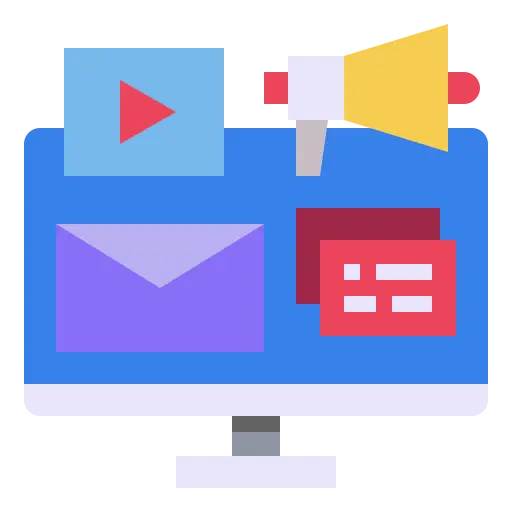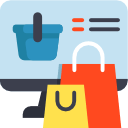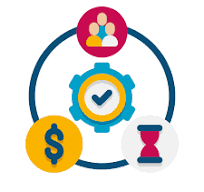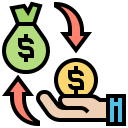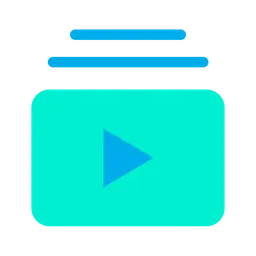How to do payroll in Xero: A guide to set up payroll in Xero
Managing payroll can become a heavily loaded task for businesses of any size. Every company has to keep a record of the payroll taxes regardless of the number of employees the firm hires. Companies must have a well-defined payroll management system. You must wonder how to set up payroll in Xero. Well, to start with the Xero payroll training, you must know how a payroll management system functions to understand how to do payroll in Xero.
The payroll management system ensures that the employees get their dues on time and that your business is law compliant, one must steadily maintain all the records of finances such as the employee’s salary, income tax withholding, Social Security, and Federal Unemployment Tax). These kinds of records must be kept to satisfy the federal requirements of the business to manage the day-to-day staff management activities. These records contain the list of employees of a company who receive remuneration for work carried out or their services that are rendered to the company.
However, Xero has integrated the payroll management system that will help every small business owner to manage their payrolls. With so much built-in efficiency, you will not have to devote your entire time to managing payroll. Here’s how we can help you through a step-by-step guide to setting up your payroll in Xero:
How to set up your payroll?
Collect your payroll information:
It is vital to collect your payroll information and update all of your business information, this information includes:
- Bank account details of your business
- Your wages payable and expense account details
- A list of all the necessary pay items, such as earnings, deductions, reimbursements, and the corresponding expense account
- Super details for each employee
- Business pay calendars
You’ll then need to gather your employee information. This covers:
- Personal details, contact details, and bank details
- Employment details, including tax file number, salary, super, and leave
- Current pay balance for the financial year, up to when you start using Xero
Set up payroll accounts and tracking
Before you start with the setting up of payroll accounts, you will have to set up the bank accounts and non-bank accounts through which you will pay your employees.
If you’re unsure about which account to set up or select, speak with your accountant or bookkeeper.
- Go to your Xero account, click on your organization name, click on Settings, and then go to Payroll settings.
- In the Organisation tab, click on Bank account, then select the account that you will use to pay your employees.
- (Optional) You can choose to use the default wages, PAYG, and superannuation accounts or choose from the other accounts.
- (Optional) You can track payroll expenditure by keeping tabs on the Employee Groups or Timesheet Categories. You can add payroll tracking in the settings once you have set up your payroll.
- Click on Save.
Setting up your payroll calendar
To adopt a well-defined payroll, you must update your payroll calendar so that it corresponds with your day-to-day pay run.
- Go to your Xero account, click on your organization name, click on Settings, and then go to Payroll settings.
- Select Calendars and then click Add.
- Set the Pay period, Start date, and First payment date.
- Click on Add and now your pay calendar is all set up.
Setting up payslip options and company logo
Through your payslips, you can choose to show or hide your employee’s annual salary or employment basis as and when required. Added to that, you can also add your company logo:
1. Go to Organization Name > Settings > Payroll settings.
2. From the Organisation tab, go under the Payslip Options and select:
- Show the Annual Salary checkbox for full-time and part-time employees to see their annual salary on their payslips.
- Show Employment Basis checkbox to show whether works full-time, part-time, casual, labor-hire or is working under the superannuation labor stream.
3. (Optional) Under Company Logo, click on Upload Logo to add a logo to your profile.
4. Click on Save.
Create your pay templates for your employees:
- Click on the Payroll menu, select Employees, and then enter the employee’s name. This will open up the concerned employee’s details.
- Click on the Pay Template tab. Set and adjust your employee’s earnings, deductions, superannuation, and reimbursements as per your astute judgment.
- Click on Save. The employee pay templates can be edited at any time finishing the process of your setup!
How to do payroll in Xero?
The first step is to create a pay run to execute payroll in Xero.
- Go to the Payroll menu, select Pay Employees, and then click on Add Pay Run.
- Select the accurate pay period, and click Next. If you want to add a payslip message, you can add it by typing it in the box.
- Make sure all your employees’ names appear on the pay run dashboard.
- Last but not least, ensure that all the payment details you have entered are correct. You can click on each employee’s pay details to set and adjust their earnings, add deductions, etc. Click on Add [pay item] to enter these payroll details.
- Then click on Save & Close.
After creating your pay run, you must post it.
How to post your pay run?
1. Go to your pay run menu in Xero, click on Post Pay Run, and then click on Yes to confirm the posting of your pay run.
However, there may be times when troubleshooting begins in your pay run.
These troubleshooting errors can be:
- Exceeding employee limit: There is an employee limit under your pricing plan that allows you to process pay runs only for a set number of employees in your Xero account.
- Account type no longer active error message: This error message notifies you only when a chart of a particular account has been overwritten or is underachieved. To fix this error, update the pay items to activate accounts or restore the account code.
How to do payroll in Xero: Employee payment:
To start the payment process, the Xero system generates ABA payment files that can be downloaded and imported into your internet banking enabling you to make the batch payments for your employees. This systematized mechanism ensures that your employees receive their wages timely on each pay run.
- Go to the Payroll menu, and click on Pay Employees.
- Select the correct pay run, click on Pay Run Options, and click on Download ABA.
- Save this file and import it directly to your preferred Internet banking platform.
- In case, you’re facing trouble uploading this file, contact your bank for customer support.
How to email your employees their payslips?
- Go to your Payroll menu, click on Pay employees, and select the pay run period to email.
- Go to Pay Run Options > Email Payslips choose the employees you want to send it to, and then click on Email Payslips.
OR choose the historical payslips process:
- Go to the Payroll menu > Employees and select the employee whom you have to provide the payslip for.
- Go to the Payslips tab and then click on Payslip History.
- Download any historical payslips, save these payslips as PDFs, and send them directly to your employees.
How to do payroll in Xero: Reconcile with your payroll payment system.
Once your payroll process is completed and the payment to your employees has been made, you must reconcile your payroll system. A statement line of your current payroll run will be stated in your bank account in Xero. You will be required to add through the spend money transaction tab.
- To reconcile with your payroll payment, go to the Accounting menu, click on Bank Accounts, and select the Reconcile items for the bank account through which your payroll payment was made.
- Search for the statement line that accurately represents the particular payroll payment concerned.
- Click on the Create tab and create a spend money transaction. Enter the transaction details. The code of your payroll transaction must match the one selected in your payroll settings.
- Click OK and now you have reconciled your payroll payment.